File Transfer Protocol, commonly abbreviated as FTP, can be set up in a Raspberry Pi to help in transferring files to a different computer. However, when using the default program of the Raspberry Pi Operating System, an individual with sufficient privilege will be able to transfer directories or files access to the individual with limited filesystem will be required more often.
Setting FTP for Raspberry Pi
When it comes to setting up FTP for Raspberry Pi, you will require the following equipment to help with the whole process:
- Power supply
- Raspberry Pi
- 8GB and above Micro SD Card
- Wi-Fi Dongle or Ethernet Cable
In this article, we shall be setting up FTP Raspberry Pi using the Raspbian. You might consider installing it if you don’t have it on your computer. The process of setting FTP in your Raspberry is relatively easy; furthermore, you will not have to install software to help with the process.
When setting up the FTP, you will need to ensure that the SSH has been enabled; you can use Raspi-config to achieve that. Once the SSH has been enabled, you can start the connection. However, if you would like to allow your SSH, you will have to open the terminal on your Raspberry Pi.
Once that is done, you will enter a Sudo command raspi-config and then select the advanced option and then go to SSH. Once you have it selected you will click on enable and then proceed to connect your Raspberry Pi.
To set up FTP to your Raspberry Pi, you will have to use the terminal on your Raspberry Pi or the SSH and then enter the right commands. Once the commands have been keyed in, go to the config-file by keying in these commands: Sudo nano /etc/vsftpd.conf.
Once you have it done, you will remove or uncomment these following settings:
- Local_enable
- Anonymous_enable
- Local_umask
- Local_root
- Write_enable
- User_sub_token
- Chroot_local
You will then click on to ctrl+x and y when you are through. This action will help in saving and exiting. Afterward, you will have to create an FTP directory that will aid in transferring files. Usually, the root directory doesn’t have any write permission; as a result, you will need to create a subfolder known as files. When you try copying to FTP, the action will not work; however, it will work on the FTP/file. Therefore, replace the user using a relevant user.
Once you have the user set up, you will restart this service. To do that, you will configure this Sudo command service vsftpd restart. With that set, you will be able to connect to FTP without any difficulty.
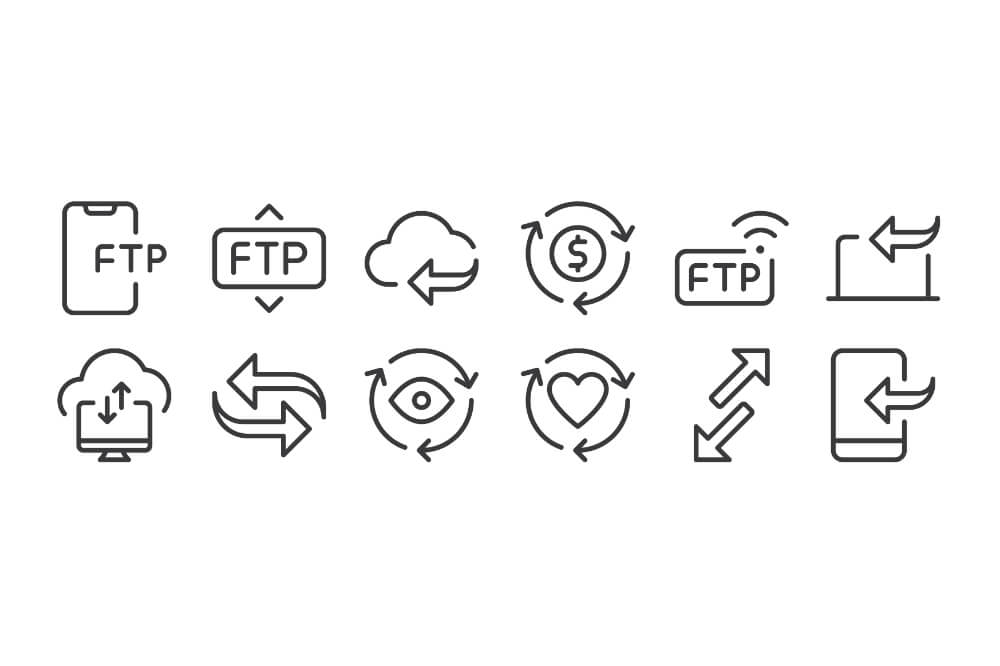
Connecting your FTP server
With the help of the FTP client, you can easily connect to its server. You can do this by using the FileZilla; nevertheless, you can still use the FTP client that will best suit your needs. Connecting to the FTP server is relatively easy, and you can achieve it with the help of any FTP client.
When using the FileZilla, you will go to your Raspberry Pi and use an FTP client that will best suit you. Once that is done, you will key in the IP address of your Raspberry Pi along with the password, port 22, and username. With that done, you will click on a quickconnect. You will be able to log in and connect without any problem. Go ahead and test your FTP server connection; you can do this by transferring some of your files.
FTP troubleshooting
When setting up your FTP Raspberry Pi, you might encounter some problems such as:
Permission denied. When you experience this, it basically means that you tried to copy files from or to a location where the current user doesn’t have any permission. In order to fix this problem, you will have to change permission for this particular area; by doing so, you will allow the current user to copy files.
Insufficient FTP. At times, you might find out your FTP is not sufficient for your task. This means you will need something that is a bit advanced. To do this, you will need to use network-attached storage, allowing your Raspberry Pi computer to be your SAMBA server.
Why install FTP in your Raspberry Pi
There are several reasons why you might want to set up FTP in your Raspberry Pi. However, the primary goal is to offer a quick and relatively easy way of transferring your files between a Raspberry Pi computer and any other computer. Whatever your reason for installing FTP in your Raspberry Pi is, it is always good to improve and secure your data transfer from one computer to another.
With the FTP, you will be able to transfer your files from the Raspberry Pi computer to a different computer and vice versa. The set up can be a bit challenging for newbies; however, when completed, running it is straightforward. This is considered as the most effective method of transferring data back and forth on your Raspberry Pi.
Final Thoughts
Installing FTP Raspberry Pi is relatively easy; by going through this article and adhering to the tips discussed here, you will be able to carry out the whole process without any issue. Despite the fact that File Transfer Protocol is a relatively old technology, several systems, as well as hardware devices, still uses it.
Furthermore, there are some cameras’ IP that saves photos using the FTP server. The best part is that you can design it using your Raspberry Pi. Secure File Transfer Protocol or SFTP is often considered the best option over the FTP. However, you can still use the FTP if your device has not been designed to support the SFTP.
If you are looking for the most effective way to transfer files between a Raspberry Pi computer and a different computer remotely, you should consider installing the FTP.
The whole process is relatively easy when followed to the letter. As we conclude, we hope that this article has been of great benefit when it comes to understanding the process involved in setting up FTP for the Raspberry Pi.

