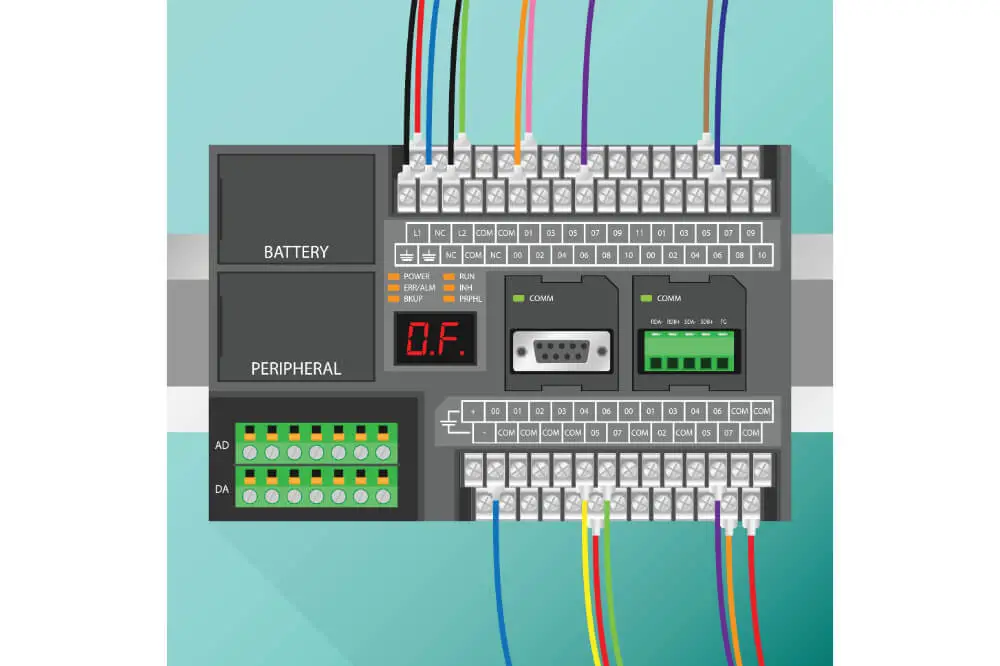The Arduino IDE is fitted with an Arduino serial Plotter; this function has been designed to allow you to graph your serial data natively from the Arduino to a computer in real-time.
The Arduino Serial Plotter is a tool designed to operate offline and will enable you to see your data as well as troubleshoot all the codes offline without involving a third-party service such as Plotly or Processing.
Since it is a vital tool, learning how to use Serial Plotter Arduino is essential. As a result, in this article, we shall be discussing how to use this tool along with its features.
Features of the Serial Plotter Arduino
The Serial Plotter Arduino is an incredible tool, and it is equipped with excellent features that are worth knowing. Some of these features include;
- Operates while offline
- Ideal for plotting multiple graphs
- Auto-resize graph
- Auto-scroll on the X-axis
- Features graphs that are Support Negative Value
- It is equipped with a unique color for every variable
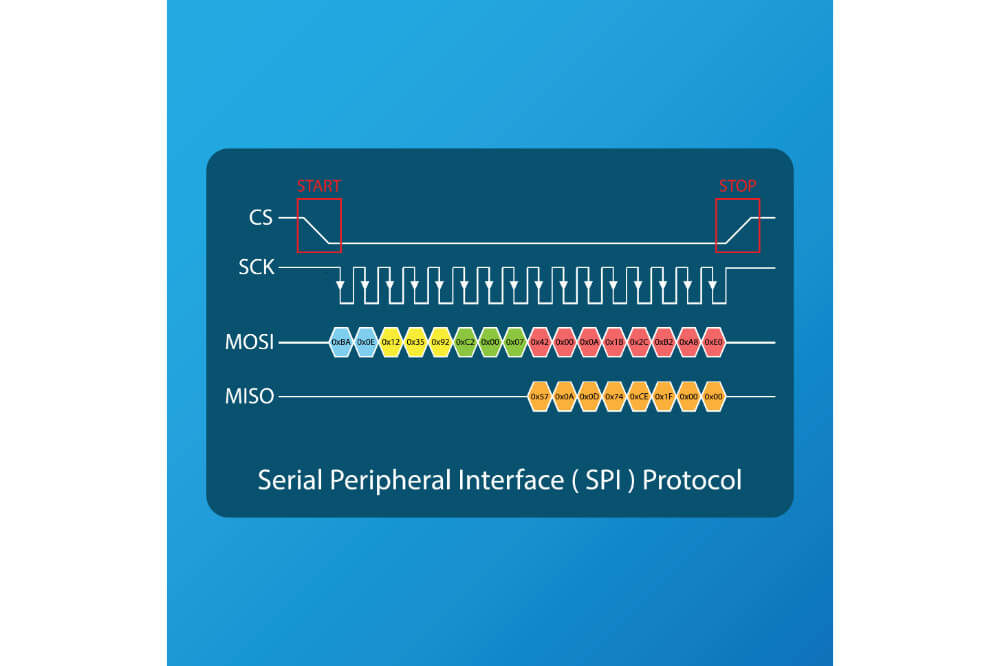
Serial Plotter Arduino applications
Some of the applications of this tool include:
- Code Troubleshooting
- Offline Data Visualization
- Waveform Analysis
How to use Serial Plotter Arduino
In order to start using this tool, you will need either Arduino Starter Kit or Arduino. Once you have it installed, you can now start using the Serial Plotter Arduino. You can use Serial Plotter in doing the following;
Plot a graph
The Serial Plotter has been designed to take data values that are incoming over a USB connection; the tool will then graph the data in the X and Y axis in addition to seeing the values being set from the Serial Monitor.
Furthermore, Y-axis tends to auto-adjust as the output value decreases or increases. On the other hand, the horizontal X-axis will be fixed at 500 points. Each tick on the X-axis will be equal to the command of executed Serial.println(). This means that the plot will be updated on the horizontal X-axis each time Serial.println() gets updated. Ensure that the Baud Rate of your Serial Plotter is set to match the code.
Multiple plotting
You can use Serial Plotter Arduino to display multiple waveforms. When doing so, each value, variable, or parameter will be displayed using different colors. You will print space when plotting multiple waveforms or variables. Ensure that space is printed between your print statements for instance:
Serial.print(temperature);
Serial.print(” “); or Serial.print(“\t”);
Serial.println(humidity);
By doing so, the values of your variables that are temperature and humidity will feature spate waveforms that are plotted on one graph at the same time.
Data Visualization
The best part of using a Serial Plotter Arduino is that you don’t have to be connected to the net to visualize your data from your project or sensor. Irrespective of the graph design, a Serial Plotter Arduino, will work effectively. Whether you are using multiple waves or a singular plot graph, this tool will resize itself automatically, and each wave will be color-coded.
- To give this a try, you might consider following these steps:
- Have you Arduino connected to some sensors
- Once that is done, you will print the value of your sensor and then go ahead and upload these commands; Serial.println(humidity); Serial.print(” “);
- You will then go ahead and open up your Serial Plotter Arduino
Code troubleshooting
Serial Plotter Arduino is best for use when it comes to troubleshooting the circuit and code. Incorrect code or any faulty connection can result in undesired outputs. In cases that involve many wires or several coding lines, you can use a Serial Plotter to debug the precise location of the error.
This makes it the best tool for use when checking for incorrect readings from a sensor or if your sensor is connected to the Arduino properly. With the Serial Plotter Arduino, you will be able to debug code; it achieves this by displaying values of numerous conditional statements along with variables or the states of your Arduino pins.
Generation and analysis
You can use Arduino as a Function Generator with the help of programming sense as well as a couple of code lines. With Arduino, you will be capable of producing Triangular, Square, Sine, and Sawtooth waves. In the initial version of Arduino IDE, you were only capable of observing the values of waveform design that was produced by a Serial Monitor without visualization.
Analyzing the output solely can be relatively time-consuming, particularly on a numerical value basis. Serial Plotter Arduino has been designed to help in solving that problem. This tool offers visualization of the waveform produced by the Serial Monitor.
Why is Serial Plotter Arduino important?
Well, Microcontrollers such as Arduino boards have never been good at displaying simple and graphical data before. As a result, adding a Serial Plotter in the Arduino has helped the Arduino board excel at gathering data from the real world like never before. The Serial Plotter is equipped with an incredible graphic feature that allows visualizing the quick change in data without having to look at a stream of numerical values or copy-pasting your data to Google Sheet or MS Excel.
Final Thoughts
For the longest time, Arduino IDE has required the addition of a Serial Plotter. The new version of Serial Plotter in the Arduino IDE has helped in increasing its functionality significantly. However, it lacks some essential features such as; Autoscroll Toggle, using Serial Monitor and Serial Plotter simultaneously, and the X-axis scale as well as the Time scale.
Despite lacking these features, the Serial Plotter Arduino remains to be a vital tool and highly essential when it comes to graphing serial data in real-time. In addition to that, using this tool is relatively easy and does not require any additional skills in order to master it.
By going through this article and following to the letter all the tips discussed in this article, you will find it relatively easy to use. As we come into conclusion, we hope that you have found this article helpful when it comes to understanding how to use Serial Plotter Arduino.