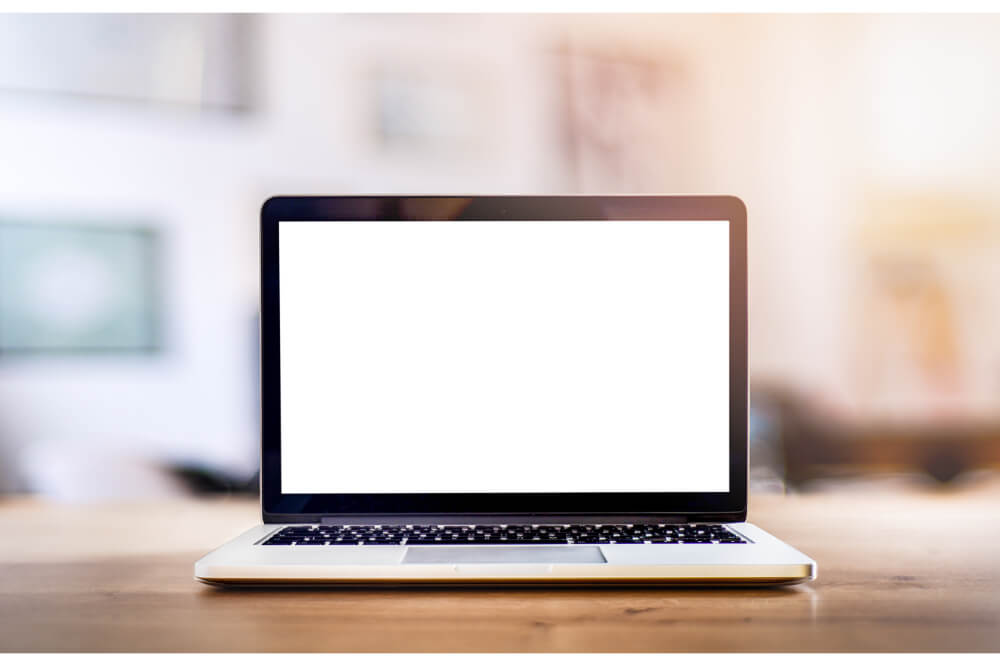Working with your Raspberry Pi can be relatively challenging, especially when you don’t have AV/HDMI displays. As you might know that Raspberry Pi is referred to as a Pocket Size PC; however, for debugging as well as project purposes, a Pi is relatively cumbersome when carrying an additional display for that.
In addition to that, most individuals tend to have access to HDMI displays as well. In this article, we shall help in answering the question; can I use my laptop monitor for Raspberry Pi? We shall be discussing an easy way to connect your Raspberry Pi to your laptop display.

Requirements
When connecting your laptop monitor to a Raspberry Pi, you will require these vital tools:
- Laptop
- Raspberry Pi
- Micro-USB cable; however, this is optional
- Ethernet cable
- MicroSD card equipped with Raspbian OS
In addition to that, some other vital components you will need to set up your laptop to a Raspberry Pi for the first time include:
- Keyboard
- Mouse
- HDMI/AV display
Connecting your laptop to Raspberry Pi
Setting up the Raspberry Pi
When connecting Raspberry Pi to a laptop display, you might consider using an Ethernet cable. You can view a desktop graphical user interface (GUI) of a Raspberry Pi via a laptop display when you connect the two using a 1000Mbps Ethernet cable.
Furthermore, there is numerous software that can be used in establishing a connection between a Raspberry Pi and a laptop. In this article, we shall be using a software known as VNC server in order to connect your Raspberry Pi to a laptop.
When you install a VNC server on a Raspberry Pi, you will be able to visualize the desktop of your Raspberry Pi remotely with the use of keyboard and mouse just like sitting in front of the Raspberry Pi. This means that you will be able to put your Raspberry Pi anywhere in your home and have full control.
The internet will also be shared from a Wi-Fi in your laptop over the Ethernet cable. This allows you to access the internet on your Raspberry Pi and still connect the Pi to your laptop display.
Prior to starting connecting your Raspberry Pi to your laptop monitor, you will require an SD card preinstalled with Raspbian OS. You should consider downloading the OS online if your SD card is not equipped with one. Once that is done, you will go ahead and install it in your Raspberry Pi.
With that in place, connect your USB cable to the Raspberry Pi in order to turn it on. Furthermore, connect the Raspberry Pi to your laptop through the Ethernet cable and then connect both the mouse and keyboard to it as well.
Once that is done, you will proceed to connect the HDMI display; usually, HDMI is required to run your Pi for the first time. You will then go ahead and power the Raspberry Pi on. To connect your Raspberry Pi to your laptop monitor, you will require to follow these vital steps.
- Download the Raspbian image. When connecting your Raspberry Pi to your laptop monitor, you will first have to use an SD card equipped with Raspbian OS installed. There are several operating systems for a Raspberry Pi available in the market, and most of them are often focused on Linux; however, Raspbian is often considered the most useful and popular.
- This particular operating system offers a fully functional desktop environment along with a commonly used program like chromium as well as word processing. In addition to that, it features an array of programming tools.
- Write a Raspbian image on your SD card. Once you have your Raspbian image downloaded, you should consider downloading Win32 Disk Imager. This is a vital program which can be used to write Raspbian images to your SD card.
- Add extra files that will enable SSH as well as connect to your Wi-Fi on boot. With the Raspbian image in place and written, your Raspbian OS will be installed. You will proceed to add some extra files in your SD card which will enable SSH as well as connect to a Wi-Fi on boot.
- Find the IP address of your Raspberry Pi. You will need to use an advanced IP scanner in order to locate your Raspberry Pi’s IP address. Once you press on the scan button, you will be able to see your IP address of the Raspberry Pi as well as other devices that are connected to that particular network.
- SSH to Raspberry Pi. You will need to use PuTTY software when connecting SSH to Raspberry Pi. Start by downloading PuTTY software on a laptop, open it and then type your Raspberry Pi’s IP address and then click open. Once that is done, you will receive a security alert in which you will click Yes. It will then request for password and username. The default one password is Raspberry while the username is Pi. Once that is done, you will use the mouse and keyboard to control your VNC.
Share the internet over an Ethernet cable
In this step, you will learn how to share a laptop internet with a Raspberry Pi through an Ethernet cable. In order to share the internet with multiple users over an Ethernet cable, you will go to the network and sharing center and then click on your Wi-Fi network. Once that is done, click on Wi-Fi network;
Select properties, go to sharing and then click allow other users to connect. Ensure that the networking connection has been changed to a local area network or connection.
You should note that this will offer a dynamic IP to an Ethernet port of a laptop along with other devices that are connected to the laptop. When it comes to assessing IP that is assigned to the laptop you are using, select the new local area connection link created.
Final verdict
Using a laptop monitor on your Raspberry Pi can be relatively challenging; however, by adhering to the tips discussed in this article, the whole process will become a breeze. As we conclude, we hope that you find this article beneficial as you connect your Raspberry Pi to a laptop monitor.